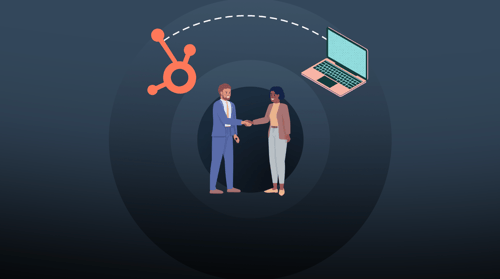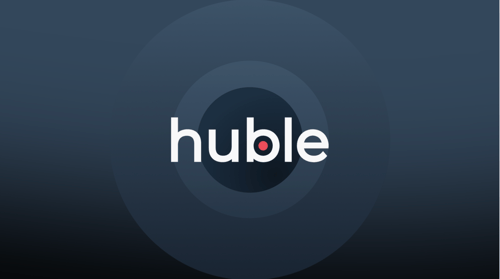Do you compress images before uploading them onto your website? In this blog post, we discuss why uploading print-quality images on your website is a waste and the steps you can take to easily compress images before uploading them onto your CMS.
Whether your website is hosted on HubSpot or any other CMS platform, images are one of the core assets that can have the biggest impact on your page speed, particularly if you are using a mobile connection.
There is no doubt that as marketers we are always looking to use the best quality images with a high resolution on our website that will have a powerful impact on our audience.
But the reality is, that uploading high-quality images on a website – print quality images – is actually unnecessary as that level of detail and resolution does not render on a screen.
Therefore, compressing images on your website should be a compromise between a high-quality image and page speed.
How can you easily compress images?
So, with that said let’s dive into how you can compress your images in HubSpot.
If you have large images in HubSpot – simply go to your file manager and download the files onto your computer.
As a benchmark, your images should be between 100-150 kilobytes.

Once downloaded, you have two options –
-
There are plenty of free online tools you can use that automatically compress your images (e.g. tinypng or compressjpeg.com)
-
Use editing software to compress images. Photo editing software such as Photoshop allows you to optimise images for the web so you can easily export your images at the right levels.
These online tools can magically compress images for you and are a quick solution to improving your web speed. Let’s look at tinypng.com …

Simply upload the image you downloaded onto the online tool. The tool will then work to remove the unnecessary data on the image file to produce a much cleaner version that is smaller.

As you can see above, in just a few seconds tinypng.com has reduced the image file by 82% taking it from 2.6MB to 474.5KB. You can then download this back onto your computer with no notable difference in quality to the original.
|
|
 |
| 474.5KB Image | 2.6MB Image |
Once you have the compressed image on your desktop, go back to HubSpot file manager and click ‘replace’ on the image you want to swap out.

By doing this (instead of uploading a new image), HubSpot will automatically update the image across all the website pages it’s used on.
40% of people abandon a website that takes more than 3 seconds to load.
As you can see, compressing images is super quick and easy and HubSpot takes a lot of the manual work out of swapping large images across your website for smaller image files. With this approach, you will be guaranteed to increase your website speed (without affecting image quality) increasing the overall user experience of your website.
Find out about our SEO services here and if you like to find out more about working with us click here.



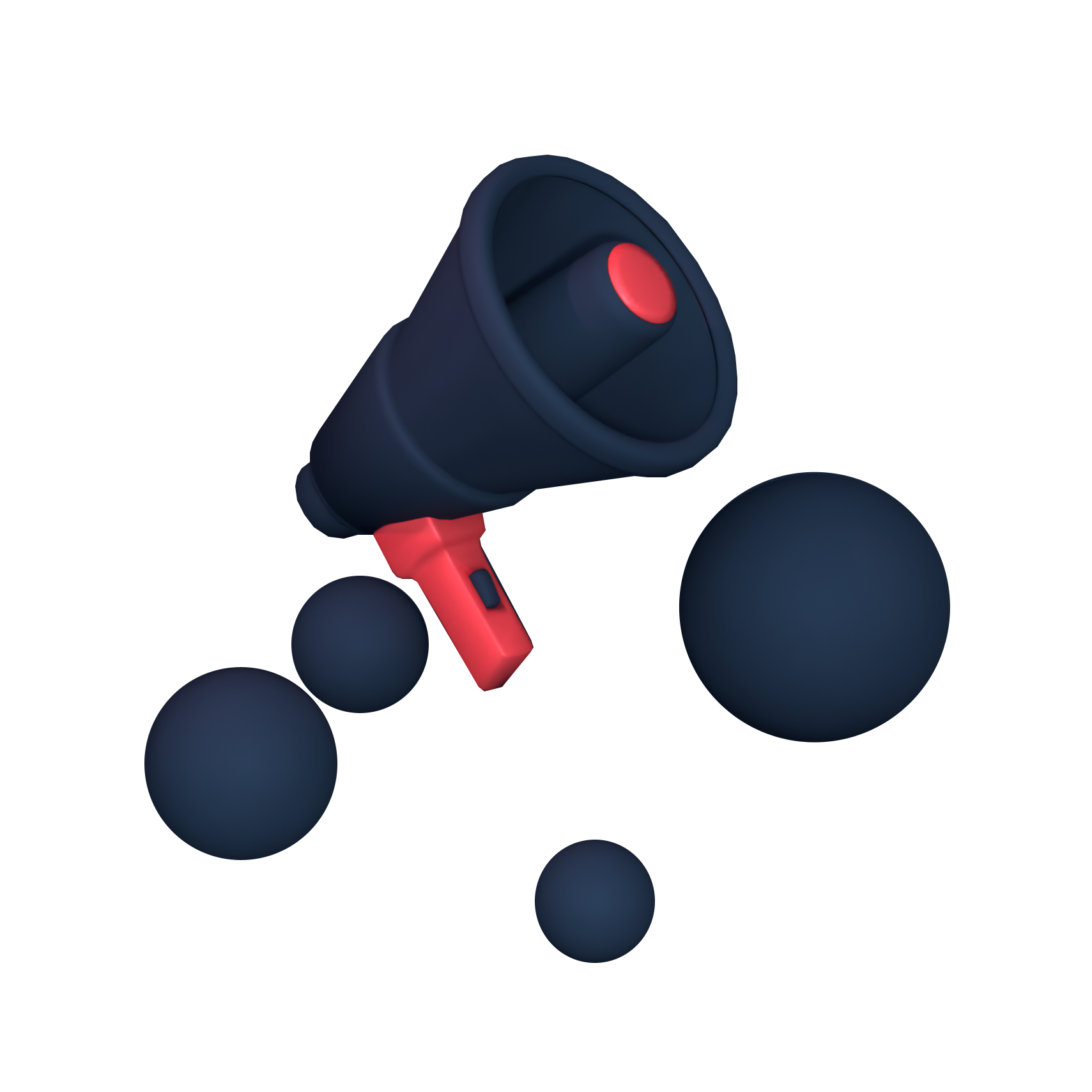






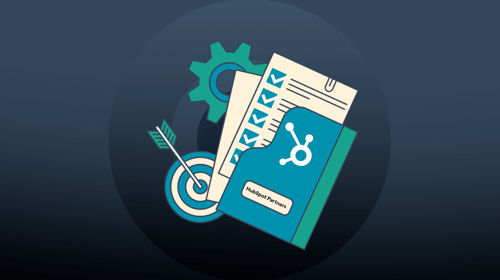
-3.png?width=500&height=320&name=Matt%20-%20imagery%20bank%20(8)-3.png)