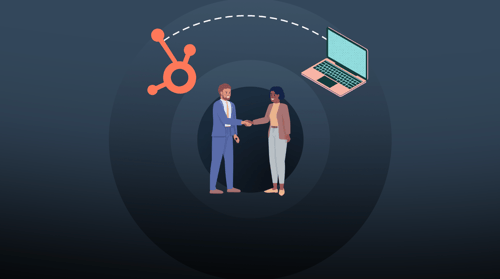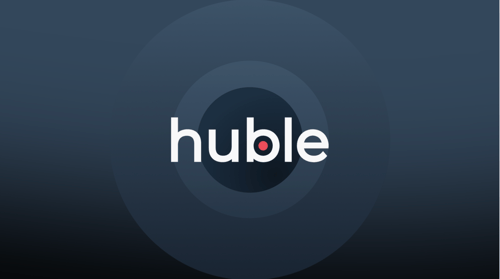As a salesperson or marketing employee, you have most probably gone through the pain and annoyance of an email chain that goes something like this:
You: “Shall we set up a call for 4pm on Tuesday?”
Recipient: “Tuesday works, but I’m afraid I’ve got another call then, how about 10am?”
You: “I can’t do 10am, does Wednesday work?”
Recipient: “I’m on holiday from Wednesday to the following Monday, so we could do that day?”
You: “Okay great - how does 11:30am work for you?”
Hands up who’s been through the process, and ended up frustrated, upset, unmotivated and have lost various new business opportunities along the way? Maybe a little bit over the top, but you get the point - especially as a salesperson trying to provide a seamless and enjoyable experience, things like this can really put off a prospect if it’s not run efficiently.
Well, this blog will show you one of HubSpot’s simplest but effective tools; ‘HubSpot Meetings Tool’. With this tool at your disposal you’ll never experience this scenario again! In this blog we’ll explain what the meetings tool involves and exactly how to set it up.
HubSpot’s Meeting Tool provides you with a platform to easily schedule calls and appointments faster than ever before, you can forget the back-and-forth emails forever! It means that your sales team, that currently spend a fair amount of time trying to juggle diaries and manage their day of calls and meetings, actually have a day full of calls so they’re as productive and efficient as possible.
Before we kick off with how to set up your meetings tool, check out this example of my HubSpot meetings tool in play. This is my meetings tool that we use on our homepage. Note that not every time is available, this is because the tool is integrated with my email calendar, and ensures no time can be booked if I already have something in the calendar. I can also set buffer time, to ensure I’m not back to back and have at least 15 minutes before each call or meeting.
Anyway, on order to set up your HubSpot Meetings Tool, simply login to HubSpot and head over to sales and then ‘meetings’. Once here you can choose between creating a personal calendar, and a team calendar.
Personal Calendars
Personal calendars are built and created for somebody wanting to use their own calendar to set meetings and calls for themselves. An example of this is if you have a salesperson who wants to manage all of their own meetings and calls, and doesn't necessarily need anyone else to join him on the calls. This tool syncs up with one calendar, and provides the times available based off the space in that single calendar integration.
In order to set up your personal calendar, you need to complete the following information:
Name, link, meeting type and duration
You may have different meetings links for different purposes. For example, you might have one that is limited so somebody booking a 15 minute call, whilst you might also want a separate meetings link for engaged leads who can book calls for up to 45 minutes - this is where you decide the length of this specific meeting.

Invite subject line, invite description, language, date and number format, reminder emails
Once someone books a meeting with you, it will send them a calendar request so that it's saved within their calendar and your own - that way no one misses the call! These settings let you choose what the subject line, description and other settings are all around that invite that is sent out to the person who’s booked the call.

Minimum notice time, buffer time and week into the future you can book
You notice time is how far in advance people can book meetings with you. I’d recommend setting this far enough ahead that you don’t get caught out by not checking your emails, but on the flip side allow people to get hold of you if they’re request is urgent! The buffer time considers how much space you want between calls in your diary, for example 15 or 30 minutes.

Availability - when do you want calls
Although your meetings tool won’t allow people to book time out if you have something in your calendar, you also will want to set time limits (unless you want calls at 11.30am!). Here you can set your working hours to ensure calls are kept within those main hours.

Questions - what questions do you want to include in your form? (GDPR compliance too)
Lastly, what questions do you want to ask on the form? These questions link to contact properties within contact records, so we’d always recommend asking name, email, company and website of the person - but is there anything else you need to know? For example, what is the call regarding? Any context to prep the sales person for the call is hugely beneficial to the success of the call itself. Lastly, the meetings tool is set up to ensure GDPR privacy notice is given on the form fill itself.

Team Calendars
Where's a personal calendar is a meetings link used by one person to manage all of their own meetings and calls based off their own individual calendar - a team calendar is slightly different.
In team calendars, you have two options:

1. Group Availability
A group calendar is a meetings tool which you would use in a scenario where you needed more than one person on a call from your side. An example of this is where a prospect is engaged enough that it warrants having your business development rep, as well as your head of sales on the call.
The group availability allows you to sync both of these employees calendars, and then provides the user with times that are available in both calendars to ensure both people can make the call. This obviously reduces the amount of ‘gaps’ within the tool, but also ensures you have everyone on the call that is needed.
2. Round Robin Availability
The second team calendar that you can create is a round robin. The round robin tools should be used when you want a prospect or customers to be able to choose a time that works best for them, and they have the option of booking a meeting with a single member of your team.
For example, the customers account manager might be fully booked, but actually there’s another member of staff with availability which means the customer doesn’t have to wait three days before speaking. This is a great way of providing some flexibility and even more options to the user booking time when it works best for them.
So there we have it, the HubSpot Meetings Tool explained in one blog.
Start using the HubSpot meetings tool today to eliminate the back and forth involved in usual meeting scheduling, and give your prospects the power and flexibility to schedule time with your team.


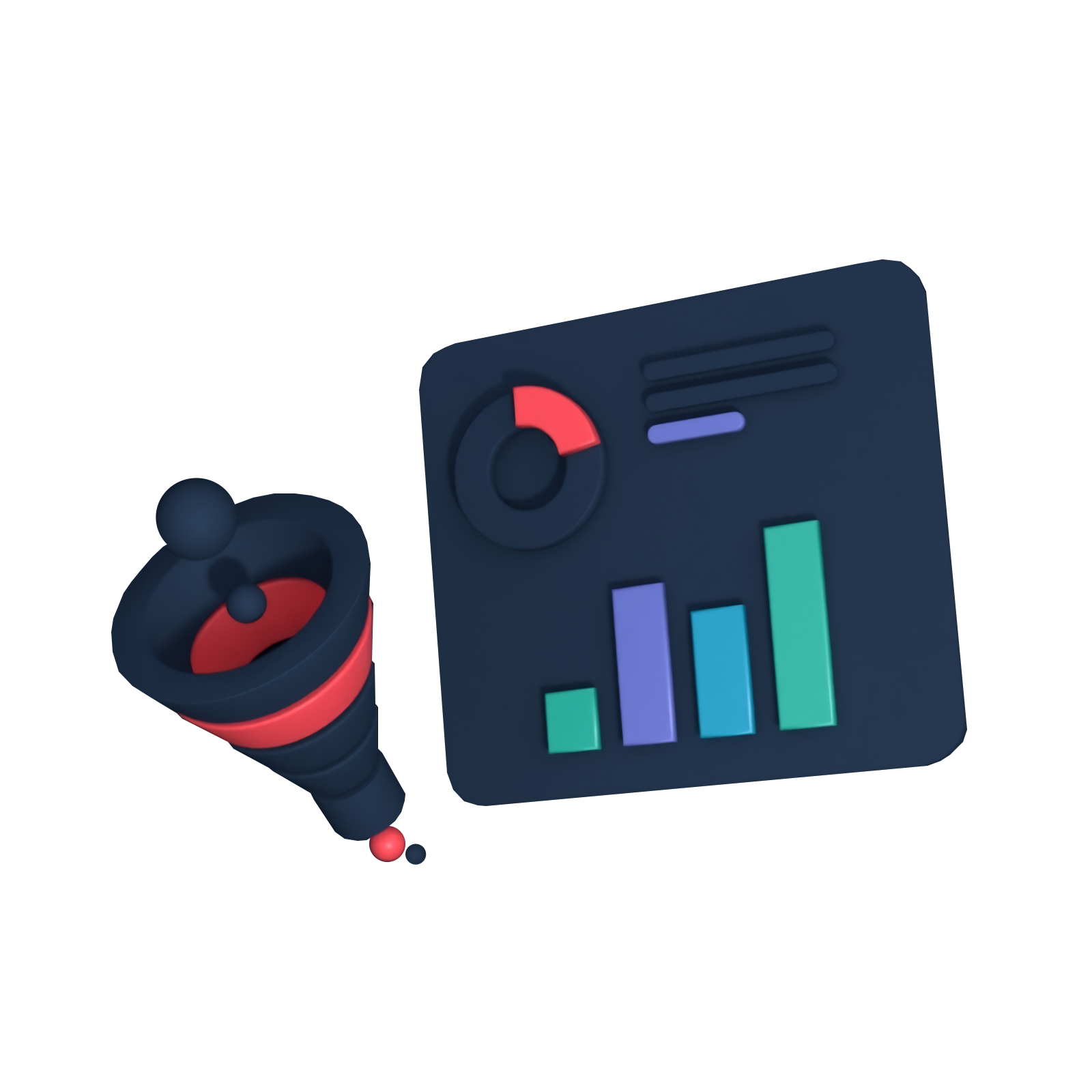






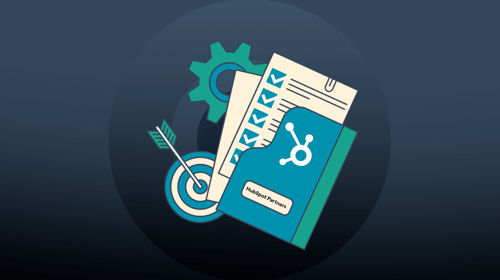
-3.png?width=500&height=320&name=Matt%20-%20imagery%20bank%20(8)-3.png)