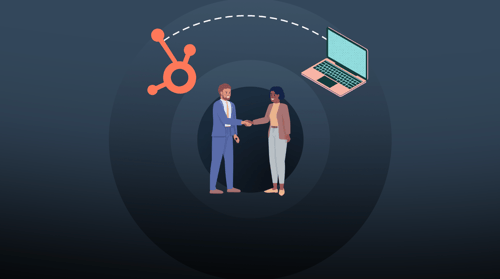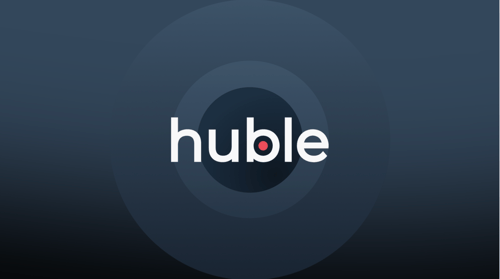In HubSpot, you can create lookalike audiences using existing customer lists to help you target new, good-fit customers with your paid ads. In this blog, we run through how to set these up in HubSpot.
As an Account Manager, I liaise with clients on a daily basis and a question that often comes up is whether there is a quick solution to discovering and targeting new good-fit customers.
For every brand, invention or business idea, there are likely a hundred other companies offering exactly what you offer. Now, this shouldn’t put you off, but means in a competitive landscape, the key to succeeding is knowing exactly who your buyers are – NOT who you think they are – and capitalising on this smaller circle of buyers.
Targeting similar customers to your current customers (whether that’s a pattern in location, gender, age, or interests etc.) is a quick win to increasing your chances of a sale and paid ads are one of the quickest ways to help you reach those goals.
How does it work?
HubSpot’s Marketing, Sales and Service Hubs are built with an existing CRM at its core which means any activity you drive from your portal utilises a central customer and prospect database.
That’s why, through HubSpot’s Marketing Hub, HubSpot enables you to easily create a lookalike audience using existing customer or company lists.
To create these lists, HubSpot uses Facebook and LinkedIn algorithms to help find you other companies or people who resemble your existing list, which you can then upload to your Ads Accounts and target through PPC activity.
How to create a lookalike audience: A step-by-step guide
1. When you’re in your HubSpot portal, navigate to Marketing -> Ads
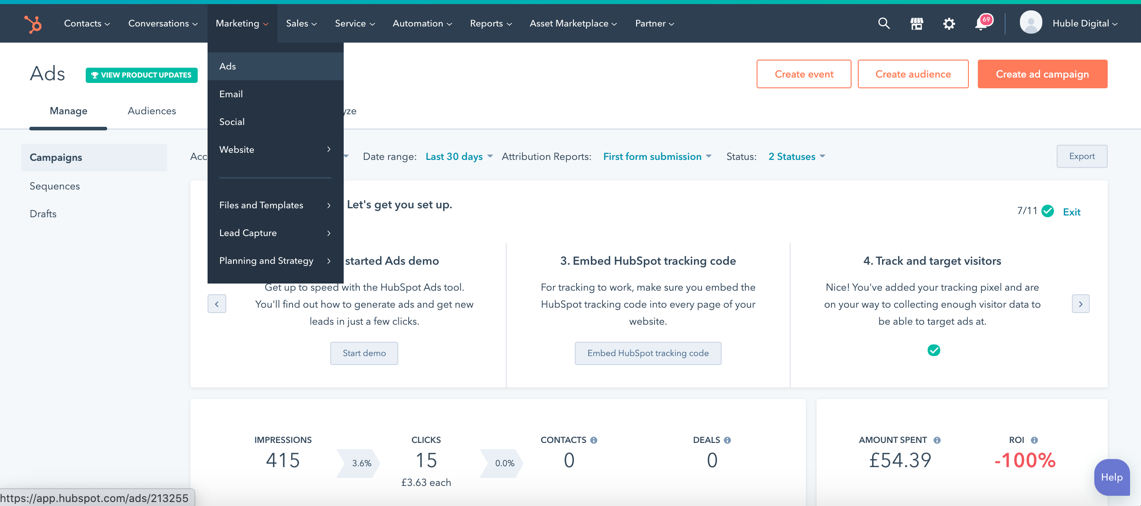
2. From there, click ‘create audience’ on the top RHS and choose either ‘contact list’ or ‘company list’, depending on whether you want to create a lookalike list of companies or contacts. Selecting these two options instead of a ‘lookalike list’ allows you to get far more granular results as you’re basing it off existing contacts in your CRM.
Note: If you haven’t yet created an existing list of customers, you need to have this ready first (you can do this by navigating to ‘contacts’ -> ‘lists’)
3. Let’s say you want to create a company lookalike list, select ‘company list’ then select the existing list you want the algorithms to create a lookalike list from.
.png?width=1010&name=Screenshot%20(5).png)
Name the list so you can come back to it in the future. I.e. ABM list May 2020
.png?width=1347&name=Screenshot%20(4).png)
Now you’ve saved your list, navigate to the ‘Audiences’ tab in the navigation menu. Find your recent list and click on ‘create lookalike’ (screenshot below). When you see the RHS pop-up, click ‘create audience'.
.png?width=1331&name=Screenshot%20(3).png)
When you’ve created the audience, you will now notice a lookalike audience appears under your list. This will also show you how many companies LinkedIn has matched you with based on the list size you gave them.

And, voila - you can now upload these lists to your LinkedIn Ads accounts to target your ads to lookalike companies of your existing companies. For more info on how to upload your lists, read HubSpot’s article here.
“Everyone is not your customer” – Seth Godin
Finding your niche in the market and targeting ads at those who are far more likely to buy from you is the key to selling more as a business.
We hope you found this helpful and for any support with your PPC activities, you can check out our list of services here.


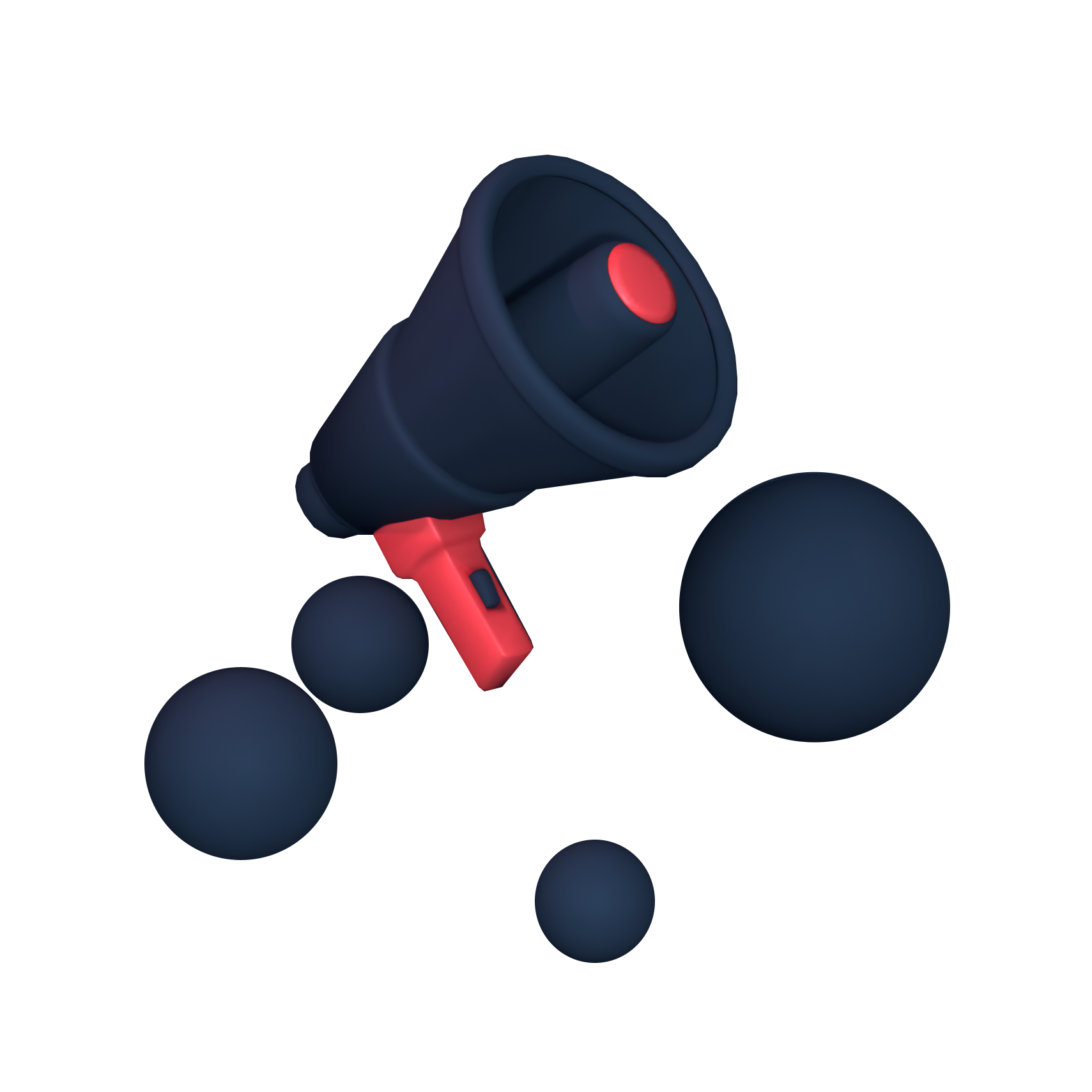






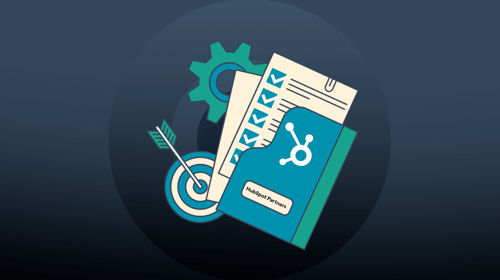
-3.png?width=500&height=320&name=Matt%20-%20imagery%20bank%20(8)-3.png)