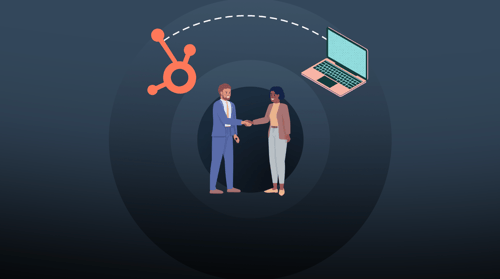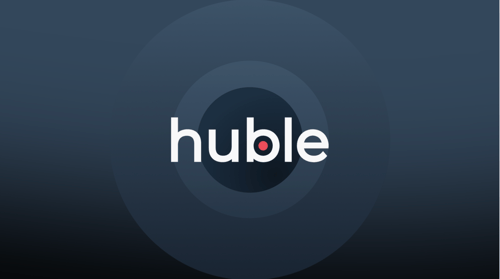Managing a multi-language website can be hard work.
Most companies don’t start off with a multi-language website; they usually have one website in one language and over time add more languages as the business expands internationally.
This gradual website growth has its own set of challenges and, if not managed correctly, can cause issues – such as having two versions of one web page in different languages using the same keywords.
Hreflang tags are the standard way of managing which page and translation should be presented in which country – and if you’re using the HubSpot CMS – the tool helps tremendously.
But first of all – what are hreflang tags?
Explaining hreflang tags
Search engines are not psychic. If you have content in different languages, you need to let search engines know so that they can present the right web page based on language and region.
Hreflang tags are the solution for that. For sites that have similar content in multiple languages, hreflang tags ensure that the right web pages are shown to searchers based on their region and language.
For example, say you have an English and French variant of a web page. You would want to show the English web page to searchers from the UK and the French web page to searchers from France. However, if one of those pages is better optimised and hreflang tags are not in use, it might be shown over the other – regardless of the searcher’s region or language.
If you neglect this part of website management, search engines will just choose the page with the best SEO – which can be detrimental to your business.
How do you insert hreflang tags?
There are two ways to add hreflang tags to your web pages:
1) XML sitemaps
You can use a sitemap to tell Google all of the language and region variants for each URL. To do so, add a <loc> element specifying a single URL with (for example): <xhtml:link rel=”alternate” hreflang=”en” href=https://www.example.com /> entries listing every language/localew of the page including itself.
2) HTML tags
Adding <link rel=”alternate” hreflang=”lang_code”…> elements to your page header will tell a search engine about all of the language and region variants of a page.
The hreflang=”lang_code” tells Google and other search engines what language the page is. For example, URLs with hreflang=”en” would be shown to searchers who have English set as their language in their browser and those in English-speaking countries.
If that web page is in several languages, you will have to include a hreflang tag for every version of the page.
That all sounds quite confusing.
It’s a lot to think about – but HubSpot makes it easy
With HubSpot, you can easily manage your website’s multi-language content on your landing pages and website pages. For instance, you can set a primary language for your web pages, translate those pages for other languages and – with a language switch module – list them so visitors can select their preferred language while on your site.
If you’re using HubSpot and want to do any of the above… follow the steps below.
-
Selecting a primary language for a web page
In your HubSpot account, click the setting icon in the main navigation bar. In the left sidebar menu, navigate to Domains and URLs. Click the Language Settings tab, then click ‘choose primary language’ next to the domain to build your translated pages on, then select a language and save.
-
Creating a translated page
To create a translated page, navigate to your landing pages or website pages. Once there, hover over a page and click the More dropdown menu, then select Create Translation. In the dialog box, click the Select language of current page dropdown menu and select the language of the current page. After, click the Select a language for your translated clone dropdown menu and select the language for the new translated page you are creating and then click Create.
-
Adding a language switcher to pages
In your HubSpot account, navigate to landing pages, website pages, blog or email – then hover over the page, post or email you would like to edit the template for.In the inspector, click +Add and use the search bar to search for the Language Switcher module. Click and drag it onto the template then click the module to edit it. After, select the display mode for your language switcher, click done and then click Publish to update the template.
So you’re probably wondering… what are the benefits of managing a multi language website in HubSpot?
-
A better user experience
Ensuring your web pages and content are translated for each region you operate in will make it easier for website visitors to find what they are looking for and navigate your website. You wouldn’t want to put off people who want to view your website in their native language.
-
Improved SEO
Implementing hreflang tags automatically will enable search engines to serve the right content to the right users based on users’ location and language preferences.
-
Avoid being flagged for duplicate content
Duplicate content is a serious SEO issue – but by adding hreflang tags and using HubSpot to manage your various web pages in different languages, you will be able to serve the right pages to the right people and enable Google (and other search engines) to identify the different versions of pages.
So to answer the question of whether you should use HubSpot if you have a multi-language website, the answer from our experience is most definitely yes – it makes it incredibly easy for you.
HubSpot makes managing a large international website simple – and our advice would be to consolidate all of your web pages and sites onto a single domain where they can be easily managed.
If you’re looking for support setting up or managing a multi-language website (or maybe you’re about to pull the trigger and purchase HubSpot) we can help!








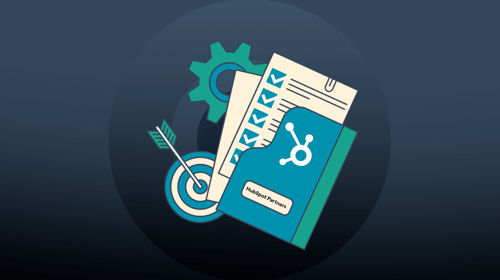
-3.png?width=500&height=320&name=Matt%20-%20imagery%20bank%20(8)-3.png)