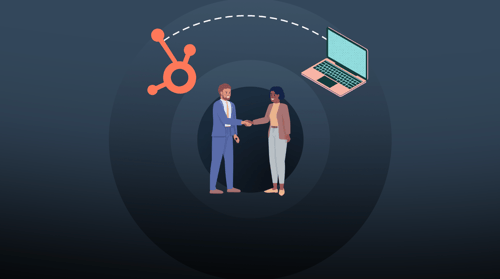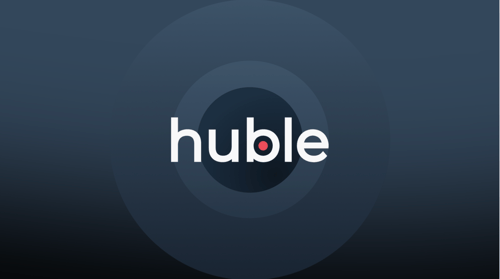In this article, we will explore the rise of gated content, the role it plays in building communities, and how HubSpot CMS Membership can empower businesses to create engaging and exclusive experiences for their audience. Additionally, we'll show you the step-by-step process of constructing your very own members-only area within HubSpot,
In today's ever-evolving consumer landscape, businesses are constantly seeking new ways to build meaningful connections with their target audience. As traditional advertising methods become less effective and consumers crave trusted sources of information, businesses are turning to innovative strategies to engage their audience and provide valuable experiences. One such strategy gaining prominence is the use of gated content and communities.
Gated content refers to valuable and exclusive content that is accessible to users only after they provide certain information or take a specific action, such as signing up for a membership or subscribing to a newsletter.
In parallel, communities have emerged as powerful platforms where individuals with shared interests come together to connect, share knowledge, and engage in meaningful conversations. These communities offer a sense of belonging and create an environment where members feel valued and heard.
This is where HubSpot CMS Membership comes into play. HubSpot offers a platform that enables businesses to create and manage memberships, facilitate gated content, and build thriving communities. Get in touch with our team to discuss a HubSpot CMS membership.
In the next section, we'll delve into the rise of gated content and communities before moving on to HubSpot CMS Membership and strategies you can utilize to build an engaged community.
The rise of gated content and communities
The growing popularity of gated content and communities reflects the changing dynamics of the consumer landscape. Businesses are recognising the need to adapt their strategies to provide trusted information, foster engagement, and build authentic connections with their audience.
By leveraging the power of gated content and communities, businesses can create meaningful experiences that resonate with their target audience and establish themselves as trusted authorities in their respective industries.
Let's explore in more detail how HubSpot CMS Membership enables businesses to harness the potential of gated content and communities, and how it can empower you to engage and connect with your audience in a meaningful way.
HubSpot CMS Membership: empowering gated content and community building
HubSpot CMS Membership offers businesses a comprehensive suite of features and benefits to facilitate the creation of gated content and the development of thriving communities. With its powerful tools and user-friendly interface, HubSpot CMS Membership provides businesses with the capabilities they need to engage their audience, foster valuable connections, and drive growth.
One of the key features of HubSpot CMS Membership is its ability to seamlessly integrate gated content into your website or platform. Through membership tiers and access controls, businesses can tailor the content they offer to specific audience segments.
Whether it's exclusive articles, industry reports, video tutorials, or downloadable resources, HubSpot CMS Membership enables you to restrict access to valuable content, creating a sense of exclusivity and incentivising users to join your membership community.
Additionally, HubSpot CMS Membership provides businesses with the tools necessary to manage and nurture their communities effectively. With member profiles and directories, you can offer a personalised experience to your community members, allowing them to connect with each other and build valuable relationships. The platform also facilitates community engagement through features like discussion forums, private messaging, and member-only events or webinars, fostering an environment where knowledge-sharing and collaboration thrive.
Furthermore, HubSpot CMS Membership offers robust analytics and reporting capabilities, allowing you to track the engagement and success of your gated content and community initiatives. Gain valuable insights into member activity, content performance, and community growth, enabling you to refine your strategies and continuously enhance the member experience.
The benefits of HubSpot CMS Membership extend beyond gated content and community building. With its seamless integration with HubSpot's CRM and marketing automation capabilities, businesses can leverage customer data to deliver personalised experiences and targeted communications to their members.
The platform also streamlines membership management processes, including sign-ups, renewals, and member communication, allowing you to focus on cultivating valuable relationships with your community.
In the following, we explain several strategies to help create an engaged and moderated community with Hubspot CMS Membership.
Fostering engaged communities with HubSpot CMS Membership
HubSpot CMS Membership provides tools and features that facilitate content delivery, community management, and interactions. By leveraging these tools, businesses can nurture relationships, foster discussions, and provide valuable content that keeps members engaged.
Below, we'll look at three ways you can use HubSpot CMS Membership to foster engaged communities.
1. Identifying target communities and establishing thought leadership
To create a successful community, it's crucial to identify and understand your target audience. HubSpot CMS Membership allows businesses to segment their audience based on various criteria such as demographics, interests, or behaviour.
By analysing this data, businesses can pinpoint the communities they want to engage with and develop a clear understanding of their needs, pain points, and preferences.
Establishing thought leadership within these communities is key to building trust and credibility. Businesses can achieve this by consistently providing valuable and insightful content that positions them as experts in their industry.
HubSpot CMS Membership enables businesses to deliver exclusive content, such as white papers, case studies, or industry reports, to community members, solidifying their position as a trusted source of information and thought leaders.
2. Engaging community members through valuable content and interactions
Engagement is at the heart of any thriving community. With HubSpot CMS Membership, businesses can create and deliver valuable content tailored to their community members' interests and needs.
This can include blog articles, videos, webinars, podcasts, or interactive discussions. By consistently delivering high-quality and relevant content, businesses can keep their community members engaged and coming back for more.
In addition to content, facilitating interactions within the community is crucial. HubSpot CMS Membership provides tools for enabling discussions, forums, or even private messaging between community members.
Encouraging active participation and fostering connections among members creates a sense of belonging and increases the value of the community experience. As a result, members become more engaged and invested in the community.
3. Leveraging HubSpot CMS Membership tools for community management
Managing a community can be a complex task, but HubSpot CMS Membership offers a range of tools to simplify and streamline the process.
Businesses can use the platform to set up membership levels, permissions, and access controls, ensuring that members receive the appropriate content and privileges based on their status. This allows for a personalised and tailored experience for each member.
HubSpot CMS Membership also provides features for community moderation, allowing businesses to monitor and moderate discussions and user-generated content to maintain a positive and productive environment. By leveraging these tools effectively, businesses can ensure that their community remains a valuable and safe space for members to engage, learn, and connect with one another.
By focusing on identifying target communities, establishing thought leadership, delivering valuable content, facilitating interactions, and leveraging HubSpot CMS Membership's community management tools, businesses can foster engaged communities that not only benefit from the exclusive content and interactions but also contribute to the overall growth and success of the business.
So, how do you set it up?
With a HubSpot membership site you can provide a personalised experience for each website visitor, from a single platform, without needing a developer’s help — or third-party plugin — to create or update it. This ability to build your own members-only area comes standard within HubSpot CMS Hub Enterprise, and in this blog post we’ll take you through the basics and show you how.
Anyone with publish permissions on your CMS Hub Enterprise will be able to set up a HubSpot membership site, and control which of your contacts can access specific HubSpot-hosted pages and content. Here’s what you need to do:
How to set up membership registration for website or landing pages
-
In your HubSpot account, navigate to Marketing > Website > Landing/Website Pages
-
Hover over the page and click Edit.
-
In the page editor, click the Settings tab.
-
Click Advanced Options to expand additional settings.
-
In the ‘Control audience access for a page’ section, select ‘Private - Registration required.’
-
Click the dropdown menu and select the checkboxes next to the lists of contacts you want to register for access to this page.
-
Click Save and send email.

Once a user has registered and logged on, and if they accept cookies, HubSpot adds one to their web browser. This means they won’t be prompted to log in again to access private content.
How to set up membership registration for a page from the pages dashboard
-
Hover over the page and click the More dropdown menu, then select Control audience access.
-
To control audience access in bulk, select the checkboxes next to the pages you’d like to limit access to, then click Control audience access at the top of the table.

Note: For landing pages and website pages, audience access settings appear in the dashboard below the page name.
How to set up membership registration for your blog
The settings for your blog posts are managed from within your account settings. To ensure restricted, members-only access to your blog, all of your blog posts must be set as private. Here’s how to do it:
-
In your HubSpot account, click the settings icon in the main navigation bar.
-
In the left sidebar menu, navigate to Website > Blog.
-
To choose the blog you want to customise access for, click the Select a blog to modify dropdown menu in the upper left.
-
On the General tab, select the This is a private blog - registration required checkbox.
-
Click the Select Lists dropdown menu to choose the lists/s of contacts that will have access. This action will send a registration email to any contacts who haven’t already registered for private content access.
-
Click Save to apply your changes.

How to set up membership registration for knowledge base articles
Both Service Hub Professional and Enterprise accounts can create members-only knowledge bases. To do so, follow these steps:*
-
In your HubSpot account, navigate to Service > Knowledge Base.
-
Click the Articles tab and hover over the article, and click Edit.
-
In the editor, click the Settings tab
-
In the Control audience access section, select Private - Registration required.
-
Click the dropdown menu and select the checkboxes next to the lists of contacts you want to register for access to this article.
-
Click Update in the upper right.

Whenever you make an article private, an email will be sent to contacts on your selected lists to prompt them to create their passwords. Any contacts added to the list after you’ve published the article will automatically be sent an email as well. Meanwhile, contacts who’ve already set up passwords to view other private content on your website won’t receive this email. They’ll use the same one to access all private content.
How to control audience access from the knowledge base articles dashboard
-
Hover over the article and click the More dropdown menu, then select Control audience access.
-
To control audience access in bulk, select the checkboxes next to the articles you’d like to limit access to, then click Control audience access at the top of the table.

Audience access settings appear in the dashboard below the article name. To find this:*
-
In your HubSpot account, navigate to Service > Knowledge Base.
-
Click the Articles tab.
-
Click the name of an article to view further details on its access restrictions.

On the page details screen, a label at the top of the page will indicate if the page is private and requires a password or registration.
*We’ve extracted these key takeouts from the HubSpot Knowledge Base article on the topic, because no-one’s summarised it better than they have. Visit it for a closer look at customising your HubSpot membership site’s settings and templates, troubleshooting, and more.
A few words of caution
While password-protected content won’t be crawled by search engines, restricting access to members only doesn’t encrypt the content. So while you can offer users highly personalised experiences and target offers, your membership site can’t replace user accounts or securely store sensitive data.
What’s the user experience like for members?
User, and customer delight is at the heart of good business practices, and it pays to put a smooth user experience at the heart of every user journey. So what’s the user experience like for new members, and after?
Whether your contacts are automatically added, or manually assigned to lists that grant them access to restricted content, their user experience will be:
- After a trigger action, users will receive a membership registration email
- This will direct them to your site, where they set a secure password which they’ll use to access their personalised content on the membership site. This is stored on HubSpot’s servers in line with latest industry security standards.
- A cookie will be put on them, so that they won’t have to sign in each time they return to the site.
For example, if you’re a retailer, someone completing their first purchase may qualify them for inclusion in your memberships list. The list is updated with their details, and this triggers a workflow. Once they’ve created their user profile and logged in, they’ll have access to a record of previous purchases, and you could make new suggested purchases based on their history.
Conclusion
Growing your website beyond just a lead generation tool starts with this expansion, but perhaps you’re wanting to create something a little more demanding? Whether it's optimising signup and onboarding processes, implementing personalisation techniques, or measuring community engagement, a HubSpot partner can be a valuable resource in maximising the effectiveness and success of your HubSpot CMS Membership implementation.
As an Elite HubSpot Partner, Huble can provide the expertise and support needed to unlock the full potential of HubSpot CMS Membership, helping businesses build successful communities and drive their growth.
Let’s find an optimal solution that puts you in command of your website, and ensures you get maximum value from your marketing investment. Contact our team today to find out how we can help you leverage HubSpot CMS to create valuable connections with your audience.

.png?width=1600&height=800&name=1%20(1).png)






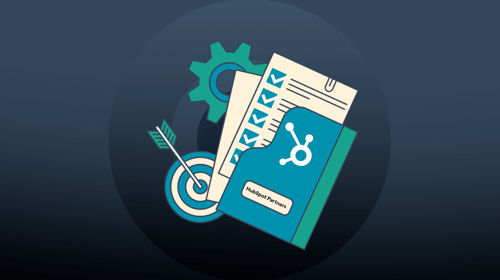
-3.png?width=500&height=320&name=Matt%20-%20imagery%20bank%20(8)-3.png)