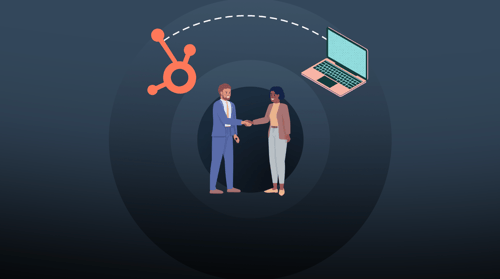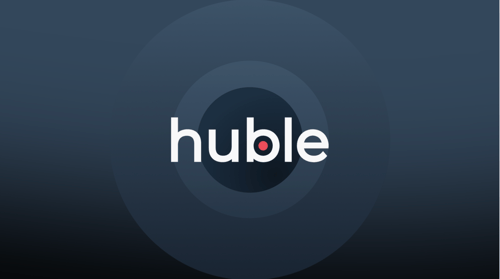What are the main workflows you should have set up in HubSpot to improve lead management? In this blog, we're looking at the best workflows for successful lead management in HubSpot.
If you’re managing leads across multiple countries, teams, and systems, you’ll know how easy it is for things to fall through the cracks, especially at scale.
For businesses using HubSpot, building out the right workflows is one of the most effective ways to keep lead management consistent, efficient, and aligned across teams.
Whether you're just getting started with HubSpot or looking to improve how your marketing, sales and customer success teams work together, having core lead management workflows in place is essential. These workflows help automate repetitive tasks, speed up handovers, and ensure leads are routed and tracked correctly across your CRM.
In this guide, we’ll walk through the most important lead management workflows we recommend for our enterprise clients.
These are the same workflows we help build and optimize during onboarding, audits and consultancy projects, designed to support businesses operating at scale, across multiple regions and functions.
Essential lead management workflows to set up in HubSpot
Workflow 1: Intelligent lead ownership for enterprise-scale teams
When new leads enter HubSpot, whether via your website, live chat, integrations, or uploaded lists, they need to be directed to the right owner quickly and accurately.
Manual lead assignment creates bottlenecks, increases the risk of missed follow-ups, and undermines pipeline visibility.
The solution: Implement intelligent lead routing workflows that dynamically assign ownership based on criteria like region, language, product interest, or team structure.
Implementing this workflow drives measurable improvements across key areas of lead management and team alignment:
- Faster engagement: Leads are assigned instantly, reducing delay and improving conversion.
- Clear accountability: Every lead has a designated owner from day one, no ambiguity, no drop-offs.
- Regional and divisional alignment: Ownership logic can reflect territories, languages, and product/business units.
- Cross-functional clarity: Sales, Marketing, and Service teams work from a consistent, unified assignment model.
- Reliable reporting: With structured ownership, forecasting, SLA tracking, and performance attribution are more accurate.
Below are three enterprise-ready routing models we commonly implement.
Option 1: Team-based lead distribution across regions
For regional sales teams covering the same segment (e.g. EMEA Enterprise Sales), leads can be rotated fairly using HubSpot’s Rotate Leads action. This model is ideal when multiple reps are responsible for similar territories or industries.
Example: A workflow triggers when someone submits a global demo request form. Leads are automatically rotated across the EMEA enterprise sales team to ensure fast response and balanced workloads.
Option 2: Centralized qualification via SDR or marketing operations
Many enterprise clients route leads through a central qualification layer before assigning to Sales. This is typically a global SDR team, Marketing Ops, or a regional lead coordinator who reviews and routes leads according to segmentation and fit.
How it works: A workflow assigns new leads to the appropriate central team queue or individual. After initial qualification, they manually or automatically reassign the lead to the right regional AE, product specialist, or vertical team.
Option 3: Intent-driven direct assignment for high-value leads
High-intent actions, such as “Request a quote” or “Book a demo”, warrant immediate assignment to Sales without qualification delay. In these cases, workflows can be assigned based on region, product line, or enterprise account ownership models.
Key triggers might include:
- Submissions on high-intent forms
- Visits to key pages (e.g., pricing or solutions pages)
- A lead score threshold (see Workflow 3)
This ensures your enterprise sales team can engage quickly and appropriately, while keeping ownership clear and aligned across complex team structures.
By establishing smart, scalable ownership workflows, enterprise organizations can eliminate ambiguity, accelerate response times, and ensure the right teams are always working the right leads, no matter the region, product, or channel of entry.
Workflow 2: Automatically disqualifying leads that don’t meet your ICP
In enterprise environments, especially those running global, multi-channel campaigns, it's inevitable that some leads will fall outside your ICP.
Without a clear system to qualify these contacts out, they can:
- Pollute your CRM with irrelevant data
- Skew performance dashboards and reporting
- Waste valuable time for Sales and Marketing teams
- Trigger misaligned workflows and automated sequences
To maintain a clean, high-performing CRM, we recommend implementing a “qualify-out” automation workflow.
This systematically flags and excludes unfit leads using predefined rules, preventing bloat, protecting data integrity, and keeping your go-to-market teams focused on real opportunities.
How we typically set this up for our clients:
Step 1: Define exclusion logic based on your ICP
Create dynamic lists or filters using one or more of the following criteria:
- Free or personal email domains (e.g. @gmail.com, @yahoo.com)
- Known competitor domains or company names
- Test or fake inputs (e.g. “Test”, “asdf”)
- Invalid data: incorrect phone numbers, generic job titles like “Student”
- Geographic exclusions or unsupported markets
Step 2: Automate disqualification via property updates
Use a workflow to update relevant contact fields when exclusion criteria are met:
- Lifecycle stage: Set to “Other” or clear entirely
- Lead status: Mark as “Unqualified” or “Disqualified”
- Lead owner: Clear ownership to remove them from active queues
- Custom flags: Add a “Disqualified Reason” property for reporting visibility
Step 3: Ensure suppression across marketing and sales efforts
Automatically remove disqualified contacts from:
- Marketing workflows and nurture sequences
- Targeted ad audiences
- Sales outreach pipelines or task queues
By fully suppressing these contacts from both marketing and sales engagement, you prevent misalignment, protect team capacity, and ensure your resources are directed only toward leads with real potential.
This is why you should implement this workflow:
- Improved data hygiene: Prevents CRM clutter and maintains a clean, compliant database
- Cleaner reporting: Dashboards reflect real pipeline performance without noise
- Operational efficiency: Sales and marketing resources are focused on high-quality prospects
- Reduced tech waste: Avoids marketing spend and automation bandwidth on low-value contacts
In high-volume environments, especially with cross-regional campaigns, this type of workflow is essential to maintaining CRM integrity and scaling sales efforts effectively.
Workflow 3: Automating the handover from marketing to sales
For enterprise businesses, the handover from marketing to sales is one of the most critical stages in the lead lifecycle.
When this process isn’t clearly defined, or worse, when it’s handled manually, it can result in delays, miscommunication, and lost opportunities.
This is where a structured handover workflow helps ensure:
- Sales only receives leads that are ready for follow-up
- Marketing gets feedback and visibility on lead outcomes
- CRM data stays aligned across departments
There are two main ways we help clients automate this handover in HubSpot:
Option 1: Use lead scoring to trigger the handover
If you’ve implemented lead scoring in HubSpot, you can use it to automatically move contacts from Marketing Qualified Lead (MQL) to Sales Qualified Lead (SQL) once they meet a certain score threshold.
Example criteria might include:
- Number of page views
- Form submissions on key content (e.g. pricing, demo request)
- Job title, location, or company size
- Engagement with email campaigns
How to build the workflow:
- Trigger: Lead score crosses a defined threshold
- Action 1: Update lifecycle stage to Sales Qualified Lead
- Action 2: Assign a lead owner from your sales team
- Optional: Send an internal notification to sales
This ensures only leads showing real buying intent are passed to sales and passed quickly.
Option 2: Use manual handover with automated updates
Not every business uses lead scoring. If your team is qualifying leads manually, via SDRs or marketing ops, you can still automate the rest of the process to maintain consistency.
Here’s how:
- Trigger: A user updates a contact's property manually (e.g. assigns a lead owner or changes lifecycle stage)
- Action: Automatically update the related field
- If the lead owner is changed to a salesperson, update lifecycle stage to SQL
- Or, if the lifecycle stage is changed to SQL, ensure a lead owner is set
This avoids human error and ensures every SQL has clear ownership in your CRM.
Whichever route you choose, the key is to make the process seamless. The more consistent and automatic your handover process is, the more confident your sales team will be in the quality of the leads they’re receiving and the more effectively they’ll be able to follow up.
Workflow 4: Automate deal creation to standardize pipeline management
Once a lead is qualified and ready for sales engagement, relying on reps to manually create deals introduces risk: delays, inconsistent data entry, and misaligned deal naming conventions. At scale, these small inconsistencies compound quickly, making it harder to manage and report on performance.
Automating deal creation ensures every qualified opportunity enters the pipeline in a standardized way, with the right structure, ownership, and metadata, no matter where it originated or who’s handling it.
When to create a deal automatically
We typically recommend triggering automatic deal creation when:
- A contact’s lifecycle stage changes from SQL to Opportunity
- A key intent signal is captured (e.g. pricing request, demo booked)
- A contact is moved into a specific sales pipeline or list
This ensures that the deal appears in your pipeline as soon as a meaningful sales conversation begins without waiting for manual input.
What to include in the workflow
Once triggered, the workflow can:
- Create a new deal in the correct pipeline and stage
- Associate the deal with the contact and their company
- Set default fields, such as:
- Deal name (e.g. “[Company Name] – [Product/Service]”)
- Forecast amount or estimated value
- Close date (e.g. 30 days from creation)
- Deal owner (inherited from the contact owner)
Advanced option: create conditional deal workflows
For enterprise companies with multiple products, services, or regions, you can build conditional logic into your workflows.
For example:
- If the contact is in EMEA → create deal in EMEA pipeline
- If the product interest = X → assign to that specific solution team
- If company size > 500 → assign to enterprise sales team
This ensures each opportunity flows to the right team with the right structure, improving accuracy and ownership.
Automating deal creation means no opportunity is missed, and your CRM reflects real-time sales activity. It also keeps your forecasting and reporting clean, especially important when you're dealing with large teams and complex sales cycles.
Workflow 5: Automating the handoff when a lead becomes a customer
The moment a prospect becomes a customer should trigger more than just a quiet celebration. For enterprise teams, this stage marks the handover to onboarding, success, and account management, and without automation, it’s easy for details to fall through the cracks.
This final workflow helps you:
- Maintain CRM hygiene
- Ensure customers get a consistent post-sale experience
- Keep your internal teams aligned
Trigger: Lifecycle stage = customer
As soon as a deal is marked as "Closed Won" or the contact’s lifecycle stage is updated to Customer, this workflow kicks in.
Key actions to include:
- Send a welcome email to the customer: A simple branded email thanking them and outlining what to expect next.
- Reassign the lead owner: Switch from the sales rep to your Customer Success Manager or Account Director.
- Update key contact properties
- Lead status → Set to Closed – Customer
- Lifecycle stage → Ensure it remains Customer
- Add tags or internal notes (e.g. account tier, SLA)
- Create internal notifications: Send an automated email or Slack message to relevant teams (e.g. success, finance, onboarding) with a summary of the customer’s details.
- Add to onboarding workflows or lists: Automatically enrol the customer in your onboarding sequence, assign onboarding tasks, or add them to internal tracking dashboards.
For companies working across multiple regions and business units, this workflow ensures every customer has a smooth handover and gets the attention they deserve, without relying on your sales team to do it all manually.
As you can see, there are many different workflows you can build to manage your leads in HubSpot based on different scenarios and possibilities. The best way to think about workflows is to picture someone submitting a form then try and work out what’s needed at each step in your sales journey.
Build a scalable lead management engine in HubSpot
Effective lead management is key to operating at scale, especially for large companies with multiple teams and markets. The workflows we’ve covered help you automate important steps, reduce manual work, and make sure leads move smoothly through your sales process.
By setting up these workflows in HubSpot, you can:
- Assign leads quickly and fairly across your teams
- Filter out unqualified contacts early
- Automate handovers from marketing to sales
- Create deals consistently to track opportunities
- Manage new customers with clear follow-up actions
If you want support tailoring lead management workflows to fit your business or training your teams, we offer practical workshops designed to build scalable, effective HubSpot processes.
Contact our team today, so we can work together to make your lead management simple, clear, and reliable.



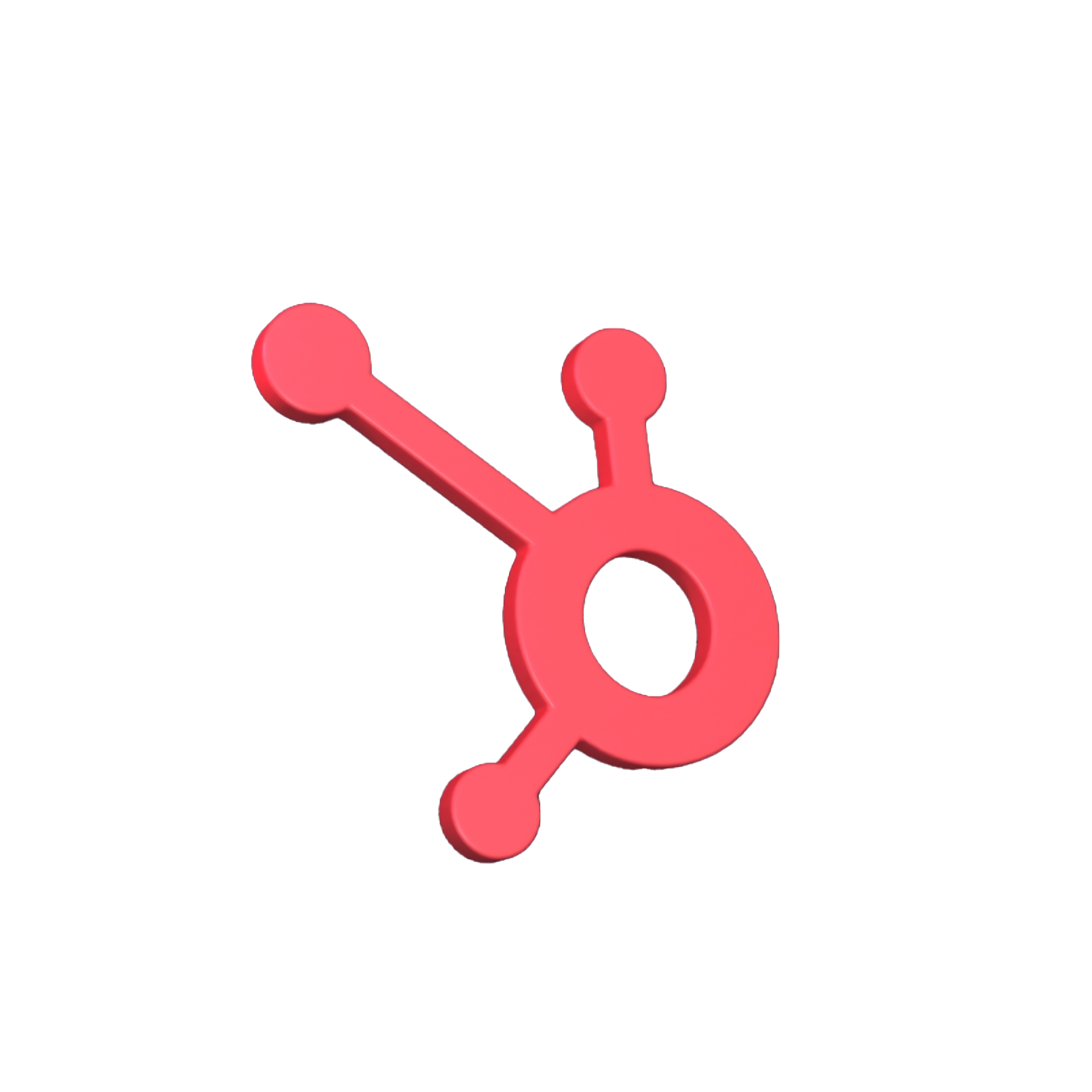






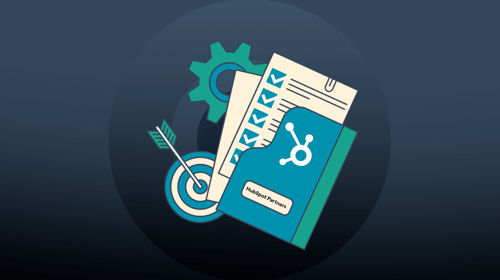
-3.png?width=500&height=320&name=Matt%20-%20imagery%20bank%20(8)-3.png)