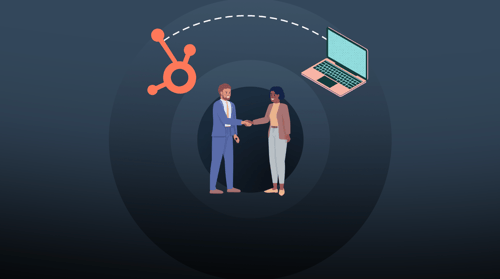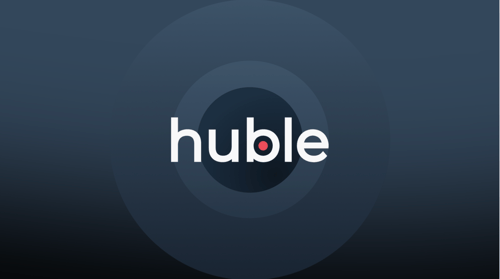Social Media, when used correctly within business, can be an extremely powerful tool. Did you know that 73% of consumers are likely to buy from a brand that responds to them on social media? In part one of this four part blog series, Matt Creswick, HubSpot Manager at The B2B Marketing Lab discusses the importance of being able to manage your engagements from one platform.
Whether you are just managing your own Twitter handle, or you’ve got 15 employees’ Twitter handles, LinkedIn profiles, Google+ profiles as well as company pages and Facebook pages, you can segment what you see depending on what you WANT to see. You might want a view of all accounts in your organisation, or a view of just your Chief Executive’s LinkedIn profile engagements.
There are a number of great features in the function within HubSpot’s Social Media Management tool that we use on a daily (if not minutely!) basis at Huble Digital, not just for us but for all of our clients also.
Interactions
This segment is brilliant if you are looking for to see who has re-tweeted your Tweet, or liked one of your LinkedIn posts. Not only this, but HubSpot tells you the contacts lifecycle stage. This is important, because the knowledge that one of your prospects has liked one of your posts is very, very powerful, or knowing that a brand new lead has interacted with a specific piece of content is also very good intelligence.
Conversations
To differentiate from an interaction, a conversation is when somebody actually speaks to you, rather then just giving you a like, a re-tweet or a favourite. This is one of my favourite tools in HubSpot, and is available on the cheapest package!
Right within Social Inbox in HubSpot you can see the post that somebody is replying to, and what they said. Plus you can also see their information from their Twitter or LinkedIn bio.
And - this is the really cool bit - you can reply right from within HubSpot. No need to log somewhere else, get log in details and copy and paste them in, or email somebody asking them to reply to a post. All you do is click on the text box and start typing, and if the visitor comes back to you again, it’ll come straight back up on your screen.
New followers
Are you currently trying to grow your Twitter following? Having a high number of followers on Twitter isn’t that cool anymore, it’s all about having an engaged, quality, audience. Right from within the followers section, you can see information on people that follow you, how many followers they have, what’s in their bio, see their profile picture, and even follow back from not only the account that was followed, but also any other Twitter account that is connected in the system.
Stream matches
This is something we will cover in more detail in part two of this blog series; Social Monitoring. Social Monitoring is the ability to choose keywords or key accounts (e.g. specific keyword, or one of your organisation’s products or services) and track when they are being used on Twitter. Plus, right within this part of the social inbox, you can see if anyone has matched one of your streams, write to them, or interact with them.

.png?width=1600&height=800&name=16%20(1).png)
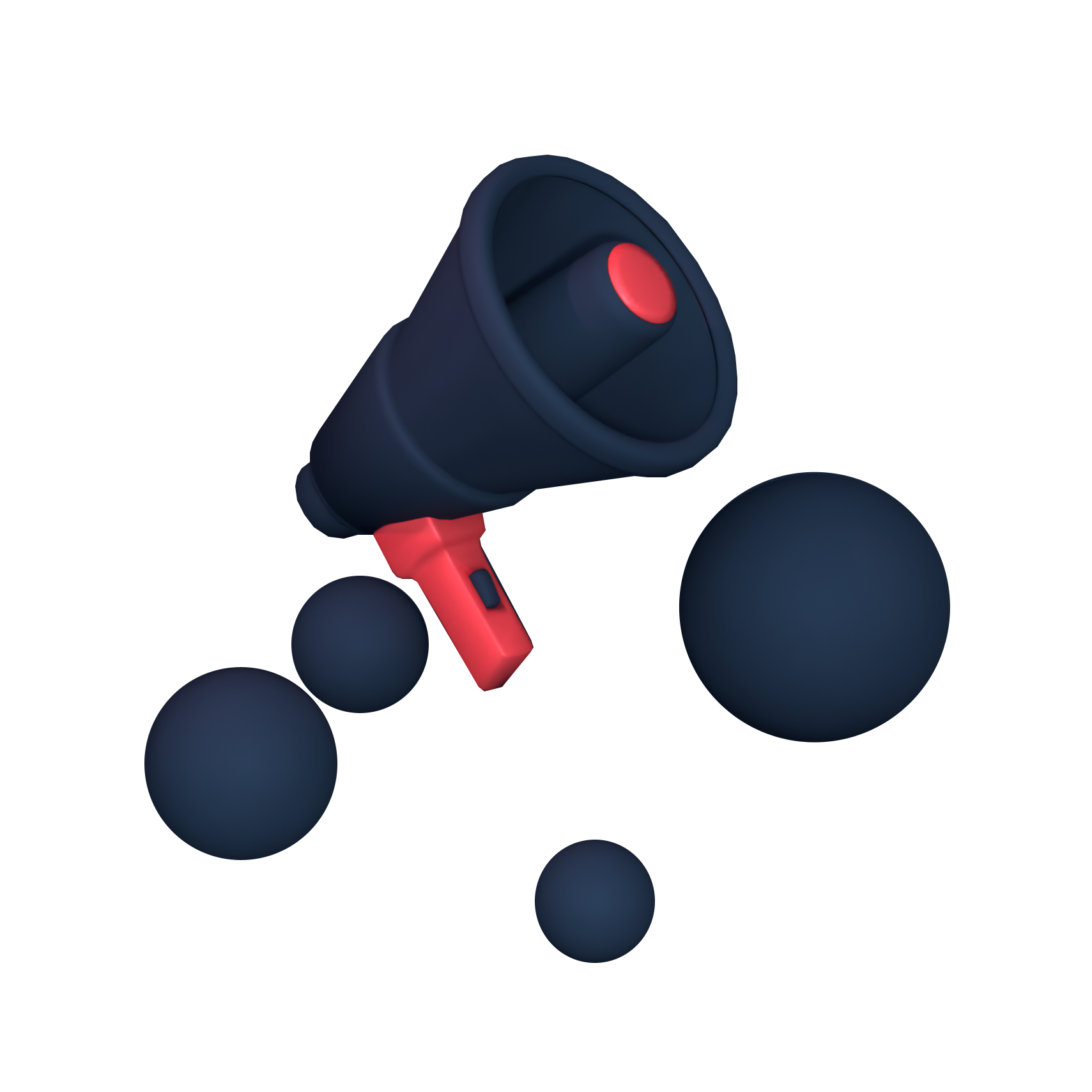






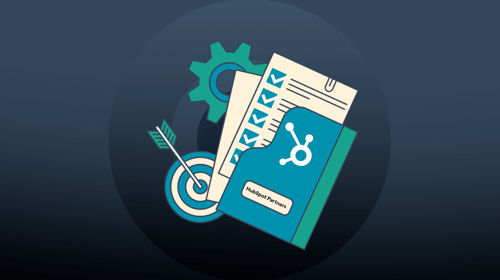
-3.png?width=500&height=320&name=Matt%20-%20imagery%20bank%20(8)-3.png)